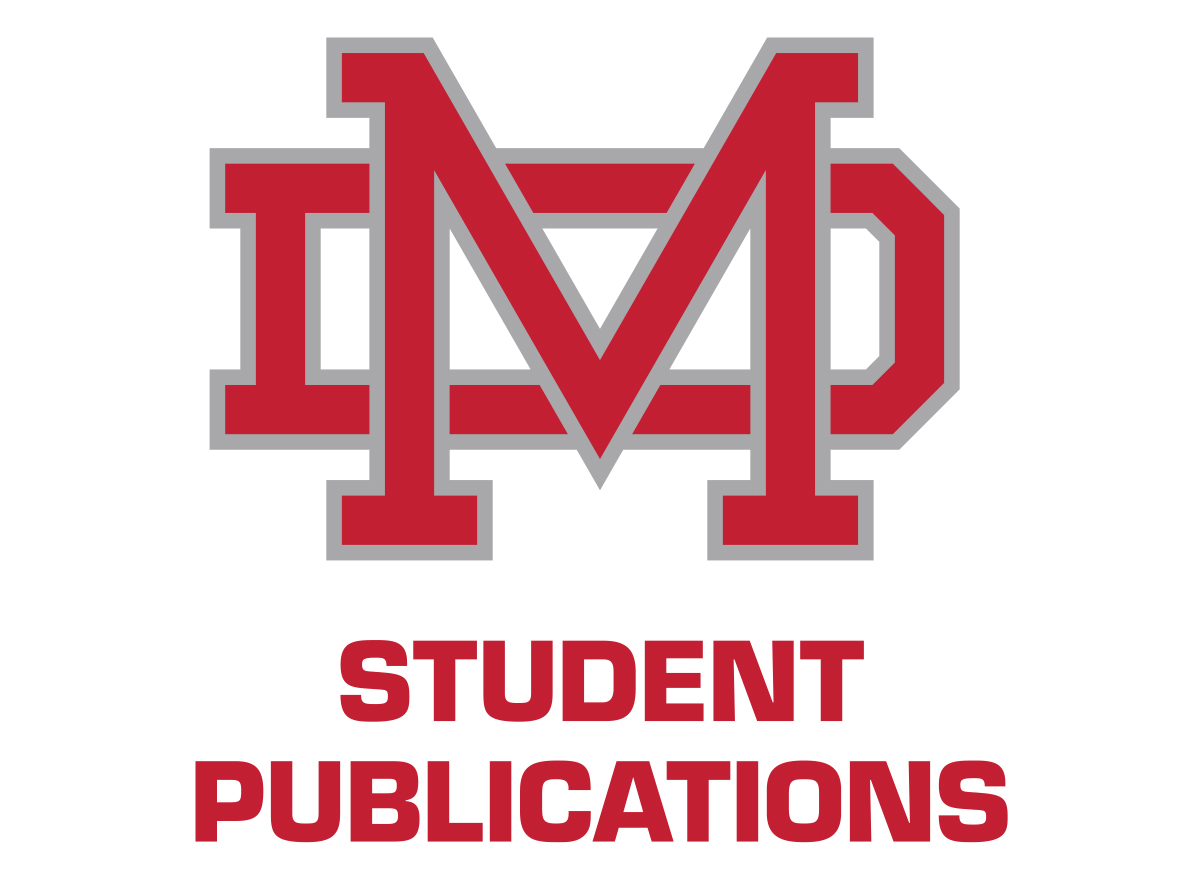Quick iPad Tips and Tricks
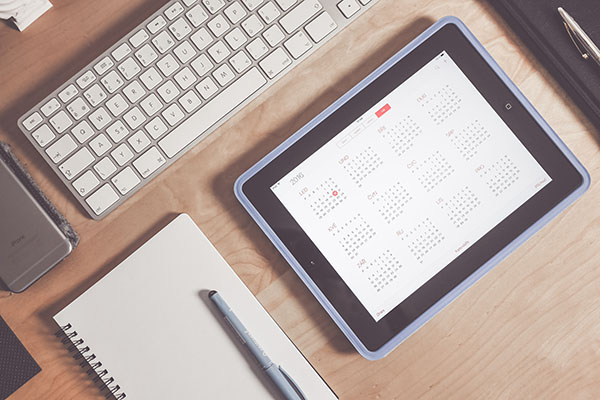
February 19, 2016
As Mater Dei is an “Apple Distinguished School,” it is only proper that Apple products are integrated into the curriculum and student life. The iPad is the tool chosen to help students achieve their potential. Here are some tips that may come in to maximize learning ability and efficiency.
Turn Wi-Fi off when out of range from a network
Let’s start out with a very simple tip. Let’s be honest, our iPads aren’t equipped with infinite batteries and more than a few of us forget to charge it every night. One way to help conserve the remaining amount of power you have left is to turn off your iPad’s Wi-Fi when you’re far away from a Wi-Fi network (like while driving). This can improve battery life considerably, as the device will no longer search for a network and thereby reduce its drain of power.
Search for ‘Key’ words in Safari
Although this may be a familiar tool for some, there are a surprising number of people who do not know this essential browsing trick. You can search for any word or phrase on the search bar tool on your Safari to find the matching word or phrase within in the webpage. For example, if you were on an article about football at Mater Dei and you wanted to know where the word football can be found on the article, you can do so by going to the search tool and typing the word “football.” It will display the amount the word pops up on the page and show you the location of each one. This can be extremely helpful in finding certain words that could help you understand an article better or find a particular piece of information in a more time efficient manner.
See other app without leaving current app, or “Slide-Over”
This is a feature that has been extremely popular since its arrival, which allows users to see other apps and use it in a narrow bar off to the side with the current app “underneath” it. This makes it significantly easier for you to take notes from articles or books. In many ways this feature is similar to sharing to the notes app, but will work with a bigger variety of applications.
Add attachments to emails
Adding attachments to emails just become a lot easier. You can pick documents from Dropbox, iCloud or Google Drive to add onto an email instead of having to do so on that specific application. This will give you more options going forward regarding sharing information.
Annotate attachments on emails
In the world of academia, a lot of information is passed around through emails, so the ability to write on one document quickly without having to bring it into notability should be able to save some time in your hectic schedule. This feature can be selected by pressing on the suitcase icon next to the share button while the PDF.
Shake-to-Undo
Whenever students accidentally delete a certain passage or piece of writing on an application that does not have an undo button, they tend to freak out. However, with this trick, students will be able to save themselves from disaster because Apple created a saving mechanism that not many people know about. Just shake the iPad and the undo option should pop up.